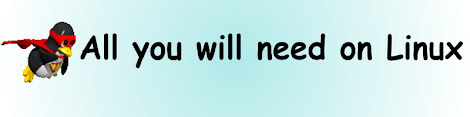Linux comes with an automatic software finder and installer utility. In (K)Ubuntu, it could be Adept or Synaptic, in Mandriva it is simply named 'Install and Remove Software'. Whatever it is called in your linux distribution, they all function the same way
 |
| From Drop Box |
Just run the utility, locate where the 'update from repositories' or something similar is and click it (you might be asked to select media sources, choose/tick all). This will through your internet connection download the most recent lists of available softwares for your linux and their descriptions. So you must be connected to the internet, but if you have no access to the internet there is an alternative. After the update is done, you will go through the list of softwares and check/tick the box beside the softwares you want to install, the click on 'Apply' to install them. (If you have a slow internet connection, do not check too many softwares).

If you have no internet connection on the system running the linux, you will have to use another computer system with internet connection to download the software you want to install. Just google out the linux version of the software (e.g type in google search box 'download linux version of Opera 10). Most times you will end up downloading the source code (Opera10.tar.gz) or an executable bin file (Opera10.bin). You might also be a able to see a version that is specific for your linux distribution (e.g. .deb for K/Ubuntu or .rpm for Fedora/OpenSuse/Mandriva). You can install this by just double clicking on the file.
For the Opera10.tar.gz -
1. Copy it into a folder in your target system maybe the /home/download folder or any other of your choice.
2. Right click on the file and choose extract here (an Opera folder will be created in the /home/download folder.
3. Enter the new folder and copy the address location (maybe /home/download/Opera10).
4. Goto the Terminal or Konsole bash commandline.
 |
| From Drop Box |
5. Change to the folder directory by typing cd and pressing Shift + Insert (to paste the already copied location) then Enter.
6. Type sudo ./configure
make
sudo make install
 |
| From Drop Box |
These will compile and install the software.
For Opera10.bin -
1. Copy the Opera10.bin to say /home/download.
Goto the Terminal or Konsole bash commandline and change to the directory by typing cd /home/download
2. Type sudo chmod a+x Opera10.bin to make the bin file executable
 |
| From Drop Box |
3. Type ./Opera10.bin to install the software.
For further clarifications or any questions, feel free to enter them as a comment.
 RSS Feed
RSS Feed Twitter
Twitter