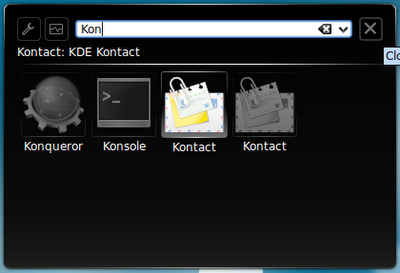That was about 3 years ago, though it's not a long time but in computer world it's like half a century. I, definately, have moved ahead and even installed Linux (several distros) over 30 times on over 10 laptops (most probably). So in this post I will share with your two vital Linux tips, or should I say keyboard shortcuts that I have been overusing.
TIP 1
Arguably the best feature of Linux (for enthusiasts) is that you can can install tens of full feature softwares on a disk space size Windows will use to install just one of those softwares. Take me for instance, my Fedora is installed on a 4GB partition (inclusive of swap space and Home) and yet I run out of space on my 50GB Windows XP partition nearly every month without ever running out of space on my Fedora (please, don't take this literally). In the end I get to have all the applications I want on my Linux, so it is often a task (medium size one) to search out the the application I want to run. This is where the Tip 1 comes to the rescue.
I just press the ALT and F2 key (on the keyboard) at the same time, then a small box come on screen and I type the name of the application I want to run. The best part of this is that it guesses the application as I provide the characters of the name, making it more than easy when I'm not sure of the application's name.
TIP 2
When we first get to know about Linux, we strongly believe it is all keyboard and blackscreen, no mouse pointer or GUI. Actually it used to be, and can still be (if you make it be). So the easiest (or cheapest) way to make it be is by installing a fancy GUI linux distro and booting into the dummy's galaxy of no more, then go further by using the key combination --
CTRL + ALT + F1
CTRL + ALT + F2
CTRL + ALT + F3
CTRL + ALT + F4
CTRL + ALT + F5
CTRL + ALT + F6
CTRL + ALT + F7
On some distros (like Fedora), the GUI is on F1 not F7.
Thanks for reading my blog, if you have any comment feel free to use the comment box. Have a great day.
 RSS Feed
RSS Feed Twitter
Twitter