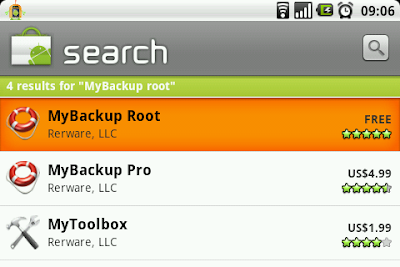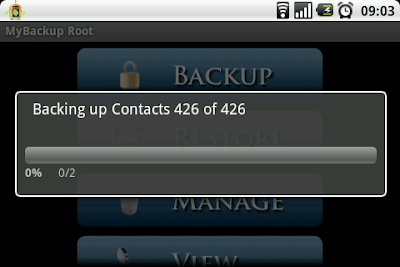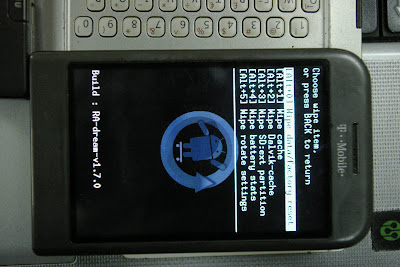Since this post will have loads of images, I will go straight to the crust. The whole idea behind this post is hinged on the fact that preserving data and system settings across ROMs makes the phone oftentimes perform less speedy than on the former ROM, even though you just did an upgrade. And that is what I discovered when I upgraded from CyanogenMod 6.0 to CyanogenMod 6.1, when I preserved the system settings the phone was annoyingly sluggish, but when I wiped the system settings (a factory reset) the phone was amazingly speedy. In (near) fact, the homescreen scrolls before I actually swipe! But in this post I will teach you how to factory reset your phone to get the best out of the new ROM and yet not lose a single system/user data, not even a last call record!
As is my usual (self-inconvenienting) habit, I will start from the basics.
STEP 1
You are going to install two free softwares from the android market, they are Titanium Backup root and MyBackup Root.
STEP 2
Run the MyBackup Root, follow the screenshots below. Don't bother backing up Applications and Media. Titanium will do the applications backup and as for your media, they are as safe as your SD card. Note that your phone must be rooted (if you don't know, then it isn't)
(Tick as many as all)
STEP 3
Run the Titanium Backup Root, again follow the screen shots below to backup all system and user apps including their data/settings.
(Press the Menu button to see the options above)
STEP 4
I'll assume that you already have the new ROM copied unto your SD card. So reboot into recovery (if you don't know how, just shutdown and when the phone is off, press the power button + home button).
Do a Nandroid backup! (You will see the option on the first screen)
Follow the following screen shots to wipe the system and data settings, wipe cache and wipe dalvik cache. Wiping the caches do not have any possible adverse effect on the phone, in fact it is recommended to wipe them often as it releases more system memory for better phone performance (removes junk data from system memory).
(Scroll to Wipe, which is the sixth option)
(Wipe data/system, reset)
(Wipe Cache)
(Wipe Dalvik cache)
(Flash the new ROM onto the phone)
Again, you will go through the android market to install Titanium Backup root. Then run it to install all your user apps that you had on the previous ROM (which are already backed up unto your SD card). As soon as you run the Titanium Backup Root, it automatically detects all the apps you backed up in the previous ROM. Just select those you want to install on the new ROM and restore the app + data (though one at a time). If you want to restore all, just go through the batch tool and Restore all apps with data.
Below are the screenshots, scroll down to see that for complete apps restore.
(Scroll to the app you wish to restore and touch it)
STEP 6
You must have (re)installed My Backup Root app, so run it and restore your phone data (contacts, call records, SMS, MMS etc).
STEP 7
Voila! Get yourself your favorite drink and explore your New ROM without carrying over any legacy settings. Enjoy what those developers spent hundreds of hours tweaking to tickle your fantasy!
Cliche: If you have any trouble getting by any of the steps, just hit me with a comment.
 RSS Feed
RSS Feed Twitter
Twitter